ClickHouse ReplicatedReplacingMergeTree Engine
Now you have a large single node cluster with a ReplacingMergeTree table that can deduplicate itself. This time, you need more replicated nodes to serve more data users or improve the high availability.
- Cluster setup via ClickHouse Operator
- Create Replicated table
- Data insert
- Manage replication
- Replication Performance Tuning
- References
In this replicated setup, table will be synced between clickhouse-01 and clickhouse-02 via ClickHouse Keeper (or Zookeeper).
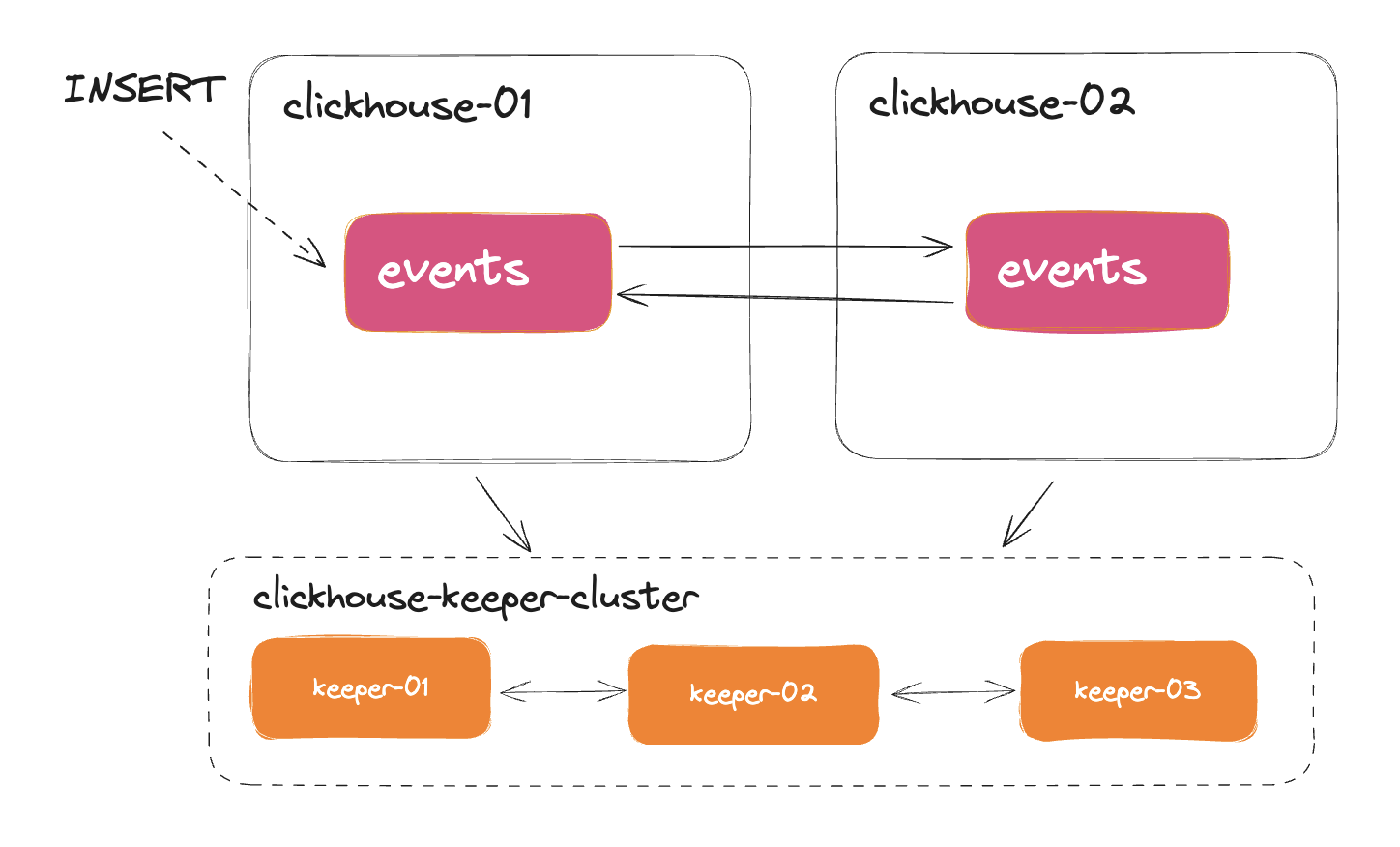
Replication works at the level of an individual table. Note that Data Replication between nodes is not limited to the ReplicatedReplacingMergeTree engine only, this is just a recommended and the most useful table engine for data engineers. Replication can support all engines in the MergeTree family.
- ReplicatedMergeTree
- ReplicatedSummingMergeTree
- ReplicatedReplacingMergeTree
- ReplicatedAggregatingMergeTree
- ReplicatedCollapsingMergeTree
- ReplicatedVersionedCollapsingMergeTree
- ReplicatedGraphiteMergeTree
Cluster setup via ClickHouse Operator
With the previous clickhouse-operator installed, you will need
- to have Zookeeper or ClickHouse Keeper installed on your Kubernetes.
- then, you can modify the single
ClickHouseInstallationor add a new cluster by configuring it to connect to the Keeper cluster.
Following the document by Altinity here for setting up Zookeeper, OR install the ClickHouse Keeper using my own Helm Chart, which I think is more lightweight than the Java-based Zookeeper.
$ helm repo add duyet https://duyet.github.io/charts
$ helm install -n clickhouse clickhouse-keeper duyet/clickhouse-keeper
$ kubectl -n clickhouse get po
clickhouse-keeper-0
clickhouse-keeper-1
clickhouse-keeper-2
Let create the ClickHouse cluster with 1 shard and 2 replicas and persistent storage as the manifest below:
# File: clickhouse-cluster.yaml
apiVersion: clickhouse.altinity.com/v1
kind: ClickHouseInstallation
metadata:
name: cluster
spec:
defaults:
templates:
dataVolumeClaimTemplate: default
podTemplate: clickhouse:24.5
configuration:
zookeeper:
nodes:
- host: clickhouse-keeper-0.clickhouse-keepers.clickhouse.svc
port: 2181
- host: clickhouse-keeper-1.clickhouse-keepers.clickhouse.svc
port: 2181
- host: clickhouse-keeper-2.clickhouse-keepers.clickhouse.svc
port: 2181
clusters:
- name: clickhouse
layout:
shardsCount: 1
replicasCount: 2
templates:
volumeClaimTemplates:
- name: default
spec:
accessModes:
- ReadWriteOnce
resources:
requests:
storage: 500Mi
podTemplates:
- name: clickhouse:24.5
spec:
containers:
- name: clickhouse-pod
image: clickhouse/clickhouse-server:24.5
Apply:
$ kubectl apply -f clickhouse-cluster.yaml
clickhouseinstallation.clickhouse.altinity.com/cluster created
$ kubectl get clickhouseinstallation -n clickhouse
NAME CLUSTERS HOSTS STATUS HOSTS-COMPLETED AGE
cluster 1 1 Completed 35s
$ kubectl get svc -n clickhouse
NAME TYPE CLUSTER-IP PORT(S) AGE
clickhouse-cluster LoadBalancer 10.152.183.156 8123:32286/TCP,9000:30767/TCP 3m45s
chi-cluster-clickhouse-0-0 ClusterIP None <none> 9000/TCP,8123/TCP,9009/TCP 3m47s
chi-cluster-clickhouse-1-0 ClusterIP None <none> 9000/TCP,8123/TCP,9009/TCP 3m47s
Now you can access your cluster by connecting to any of them, such as chi-cluster-clickhouse-0-0 or chi-cluster-clickhouse-1-0. The clickhouse-cluster service can be used as a load balancer, which also routes to one of the two replica pods.
$ kubectl port-forward svc/clickhouse-cluster 8123 -n clickhouse
Create Replicated table
Create new table using ReplicatedReplacingMergeTree engine with using specified macros, the syntax is:
CREATE TABLE default.events ON CLUSTER '{cluster}'
(
`event_time` DateTime,
`event_date` Date DEFAULT toDate(event_time),
`user_id` UInt32,
`event_type` String,
`value` String
)
ENGINE = ReplicatedReplacingMergeTree('/clickhouse/tables/{shard}/{database}/{table}', '{replica}')
PARTITION BY toYYYYMM(event_date)
ORDER BY (user_id, event_type, event_time)
Operator provides set of ClickHouse macros, which are
{installation}-- ClickHouse Installation name{cluster}-- primary cluster name{replica}-- replica name in the cluster, maps to pod service name{shard}-- shard id
{database} and {table} is built in macro by ClickHouse.
/clickhouse/tables/{shard}/{database}/{table} is a Zookeeper path. ClickHouse use this to keep track DDL change and data sync between replicas.
/clickhouse/tables is a common prefix and ClickHouse recommend using exactly this one.
The path above will be expanded to
ReplicatedReplacingMergeTree('/clickhouse/tables/0/default/events', 'chi-cluster-clickhouse-0-0')on the first nodeReplicatedReplacingMergeTree('/clickhouse/tables/0/default/events', 'chi-cluster-clickhouse-1-0')on the second node
The ON CLUSTER '{cluster}' clause will distribute and create the table on every replica. If you don't use this clause, please connect to each node and create the table yourself. Data will be synchronized from another ClickHouse node to the current one if they have the same Zookeeper path.
Data Insert
Now inserting data into the first node:
$ kubectl exec chi-cluster-clickhouse-0-0 -- clickhouse client -q "INSERT INTO events (user_id, event_type, event_time, value) VALUES (111, 'click', '2024-07-01 00:00:00', '/home')"
And check data in the second node:
$ kubectl exec chi-cluster-clickhouse-1-0 -- clickhouse client -q "SELECT COUNT() FROM events"
┌─COUNT()─┐
│ 1 │
└─────────┘
Or count from all replicas, run this on any node:
$ kubectl exec chi-cluster-clickhouse-0-0 -- clickhouse client -q "SELECT hostName(), COUNT() FROM clusterAllReplicas(default.events) GROUP BY 1"
┌─hostName()─────────────────┬─count()─┐
│ chi-cluster-clickhouse-0-0 │ 1 │
│ chi-cluster-clickhouse-1-0 │ 1 │
└────────────────────────────┴─────────┘
Manage replication
With Replicated*MergeTree tables, you may sometimes see that it is slow to determine if they are up to date with another instance, or how to ensure they are already synchronized. ClickHouse provides some system tables to help us monitor that.
How many replication jobs are running?
SELECT
database,
table,
type,
count() AS count_all,
countIf(is_currently_executing) AS count_executing
FROM system.replication_queue
GROUP BY ALL
ORDER BY count_all DESC
┌─database──┬─table──────┬─type─────┬─count_all─┬─count_executing─┐
│ data_lake │ events │ GET_PART │ 9319 │ 0 │
└───────────┴────────────┴──────────┴───────────┴─────────────────┘
count_all contains number of jobs in the queue need to be done, and count_executing is the current number of jobs are running.
Total of count_executing will not large than the background_fetches_pool_size setting.
SELECT *
FROM system.metrics
WHERE metric LIKE '%Fetch%'
┌─metric────────────────────┬─value─┬─description──────────────────────────────────────────────────────────────┐
│ ReplicatedFetch │ 32 │ Number of data parts being fetched from replica │
│ BackgroundFetchesPoolTask │ 16 │ Number of active fetches in an associated background pool │
│ BackgroundFetchesPoolSize │ 32 │ Limit on number of simultaneous fetches in an associated background pool │
└───────────────────────────┴───────┴──────────────────────────────────────────────────────────────────────────┘
The system.replicated_fetches also contains the detail of fetching tasks
Number of jobs are running:
SELECT COUNT()
FROM system.replicated_fetches
┌─count()─┐
│ 16 │
└─────────┘
The replicated fetches detail:
SELECT *
FROM system.replicated_fetches
LIMIT 1
FORMAT Vertical
Query id: 14373025-d312-47f4-af9e-63877e8eab36
Row 1:
──────
database: data_lake
table: events
elapsed: 673.575720277
progress: 0.6662606659500931
result_part_name: 20210214_7_7_309
result_part_path: /var/lib/clickhouse/store/e47/e478ebd3-e831-4b23-8e5c-66e3b5320170/20210214_7_7_309/
partition_id: 20210214
total_size_bytes_compressed: 2705400808
bytes_read_compressed: 1802502144
source_replica_path: /clickhouse/tables/data_lake/events/0/replicas/chi-cluster-clickhouse-0-0
to_detached: 0
thread_id: 670
clickhouse-monitoring
All these query above can be easily managed via clickhouse-monitoring UI tool. Checking previous post for installation and usage.
Replication Performance Tuning
Parts will be fetched immediately or during hours or days, depending on your table size. If you see the replication is too slow, consider checking the system.replication_queue table, which shows the entries with postpone_reason.
SELECT
type,
postpone_reason
FROM system.replication_queue
WHERE is_currently_executing = 0
LIMIT 5
Query id: 64130c98-9536-4c41-abe3-5f26a27a2ffb
┌─type─────┬─postpone_reason──────────────────────────────────────────────────────────────────────────────┐
│ GET_PART │ Not executing fetch of part 20230217_11_11_143 because 16 fetches already executing, max 16. │
│ GET_PART │ Not executing fetch of part 20230218_41_41_222 because 16 fetches already executing, max 16. │
│ GET_PART │ Not executing fetch of part 20230221_7_7_81 because 16 fetches already executing, max 16. │
│ GET_PART │ Not executing fetch of part 20230228_11_11_42 because 16 fetches already executing, max 16. │
│ GET_PART │ Not executing fetch of part 20230311_3_3_141 because 16 fetches already executing, max 16. │
└──────────┴──────────────────────────────────────────────────────────────────────────────────────────────┘
This is mostly ok because the maximum replication slots just are being used. In case you believe your cluster can handle more than that, consider to increase the pool size background_fetches_pool_size
<yandex>
<background_fetches_pool_size>32</background_fetches_pool_size>
<yandex>
The MergeTree setting replicated_max_parallel_fetches_for_host also limits that (default: 15) and is not well-documented. We should also consider increasing that.
<yandex>
<profile>
<default>
<replicated_max_parallel_fetches_for_host>32</replicated_max_parallel_fetches_for_host>
</default>
</profile>
<yandex>
The replicated_fetches_http_connection_timeout and replicated_fetches_http_receive_timeout sometimes helps if you see a lot of timeout errors in the ClickHouse logs, but wouldn't it be better to reduce the pool size instead.
<yandex>
<profile>
<default>
<replicated_fetches_http_connection_timeout>30</replicated_fetches_http_connection_timeout>
<replicated_fetches_http_receive_timeout>180</replicated_fetches_http_receive_timeout>
</default>
</profile>
<yandex>
References
Series: ClickHouse on Kubernetes
ClickHouse has been both exciting and incredibly challenging based on my experience migrating and scaling from Iceberg to ClickHouse, zero to a large cluster of trillions of rows. I have had to deal with many of use cases and resolve issues. I have been trying to take notes every day for myself, although it takes time to publish them as a series of blog posts. I hope I can do so on this ClickHouse on Kubernetes series.
Dynamic column selection (also known as a `COLUMNS` expression) allows you to match some columns in a result with a re2 regular expression.
Now that you have your first ClickHouse instance on Kubernetes and are starting to use it, you need to monitoring and observing what happens on it is an important task to achieve stability.
After starting this series ClickHouse on Kubernetes, you can now configure your first single-node ClickHouse server. Let's dive into creating your first table and understanding the basic concepts behind the ClickHouse engine, its data storage, and some cool features
My favorite ClickHouse table engine is `ReplacingMergeTree`. The main reason is that it is similar to `MergeTree` but can automatically deduplicate based on columns in the `ORDER BY` clause, which is very useful.
Now you have a large single node cluster with a ReplacingMergeTree table that can deduplicate itself. This time, you need more replicated nodes to serve more data users or improve the high availability.